How to buy a Domain on GoDaddy? Step 1
19:31:00
Hey all ,how you guys doing? I have been wanting to buy my own domain ever since i started writing a blog but i wasn't sure about the procedure and i was very new in blogging so i thought that i will do it later. As you guys already know that my blog has completed one year and is there any other better and bigger reason i can get to buy a domain? So i went ahead with my decision though i was still unsure about the procedure.If you have any doubt related to anything in this world just Google it and that's what i did,watched couple of videos and i was good to go.
So if you wanna get a domain and not sure how you can do that,than this post is for you.I have post a picture on my Instagram with my new domain name and i asked that you guys want me to do a post on it,and many of you said yes and why not ,it might be a help for others who wanna buy a domain and not sure about the procedure.
I have bought my domain from GoDaddy and i chose GoDaddy because i know about this website since i was not even a blogger and when i thought of buying a domain i knew that i am going to buy it from this website only because i don't know any other website,also it's very popular when it comes to buying a domain.This website offers many diffrent services like Domain,Websites,Hosting,Web Security ,Online Marketing and Email&office.They have multiple options in each of service they offer.I wanted to buy a domain so i went ahead with the domains option,other things are too technical for me so i was not even bothered about looking the details of them.
I am going to divide this whole procedure into 2 diffrent parts, since i am gonna do the step by step tutorial with pictures,it would be so long and confusing if i would include both the parts in together.
As you can see in the above picture i have searched thegirlskornerblog ans it says that thegirlskornerblog.com is unavailable and that's because i have already bought it, but it will show you other extensions.It just depends on the availability of your desired domain.
So if you wanna get a domain and not sure how you can do that,than this post is for you.I have post a picture on my Instagram with my new domain name and i asked that you guys want me to do a post on it,and many of you said yes and why not ,it might be a help for others who wanna buy a domain and not sure about the procedure.
I have bought my domain from GoDaddy and i chose GoDaddy because i know about this website since i was not even a blogger and when i thought of buying a domain i knew that i am going to buy it from this website only because i don't know any other website,also it's very popular when it comes to buying a domain.This website offers many diffrent services like Domain,Websites,Hosting,Web Security ,Online Marketing and Email&office.They have multiple options in each of service they offer.I wanted to buy a domain so i went ahead with the domains option,other things are too technical for me so i was not even bothered about looking the details of them.
I am going to divide this whole procedure into 2 diffrent parts, since i am gonna do the step by step tutorial with pictures,it would be so long and confusing if i would include both the parts in together.
- The first one would be how to buy a domain from GoDaddy.
- The second one would be how to link the domain to your Blogger blog.
So let's get ahead with the first step and which is how to buy a domain? For that you need to login to the website www.godaddy.com and you would see a page like this.
 |
| How to buy a domain on godaddy |
Now the second step is to find your perfect domain name, for that you need to write the desired domain name to check the availability of it .
As you can see in the above picture i have searched thegirlskornerblog ans it says that thegirlskornerblog.com is unavailable and that's because i have already bought it, but it will show you other extensions.It just depends on the availability of your desired domain.
According to the picture above i have searched a domain called thegirlskornerblog1 and it's showing that the .com extension is available.The more unique your domain name would be the more your chances would be.So for now we will go with this domain for the rest of the tutorial.
Now once you have decided which domain you wanna go with,go ahead and make an account on godaddy by clicking the sign in option on the top right corner.There you will see New customer option just below that there is create my account click on it.
After clicking on create my account option you will see something like this.
In the create account section you need to choose a password which includes all the above 5 things,then only it will make a password.Once you are done with it there is one another thing you wanna take care of ,and that is the "Call in pin".
Now what is call in pin? Well it plays a very important role when you wanna call or talk to customer care.Whenever you talk to customer care they will ask about the 4 digit pin so make sure you remember all the 4 digit which you are putting in order to create your 4 digit pin.Now after that's one click on "I Agree".
Once you have made the account you will see a 9 digit no like in the picture above,and that would be your customer # no. and it will also help in customer support,whenever you would talk to customer support they will ask you these two things,first is your 4 digit pin which you choose while making the account and secondly this 9 digit no. which you get once your account is created.
When you click on the customer no it will show you all your details.In this picture it's showing customer no but in your account it will show your name which you have put into the details section ,i haven't done that just because i was making a account for the sake of this step by step tutorial to show you guys.
Now the next step is click on the account settings just below my products, this page will have all your details like your address,country ,currency so fill all the details correctly.
Once you have filled all the details correctly just add your desired domain in your cart,and for that you can repeat the steps which i showed you above.Search your domain and add it to your cart and click on "Continue to Cart" .
Remember if you need any help in the process you can always take help from the customer support by clicking on the Let's talk window,they have a live chat system available which helps you in getting all your doubts cleared.
After you click continue on cart, it will take you to a page with other options you can buy like getting a gmail address to match your domain,and making your details private ,and more options like these,and you need to click on the "Scroll down to continue to cart" and when you'll click on it,it will take you all the way down and you will see another "Continue to cart" option ,on this page you will see many other things they offer but you don't need to click on any of them.Refer to the picture down below.
Now just click on the option "Continue to Cart" and it will take you to the payment window,where you have a option that you can select for how many years you wanna buy a domain.Now you have to keep in mind that you can search for discount codes for go daddy before proceeding to the next step and there are many different discount coupons available depending on years,you want your domain for and other different extensions,i am gonna mention few websites and coupons which you can add and get your domain for as low as 125 Rs only,but make sure you check the availability of the coupons i have mentioned down below,that if they are eligible for only a year or eligible for more then 1 year,like in my case the coupon was eligible for 1 year only and it gave me less discount but luckily you guys can get a lot more discount than i got.So check all the coupons i am gonna mention down below,one more thing i wanna tell which is very important that,though they take debits cards as well but when you are going to place your order make sure you place it with credit card not debit card and why i am saying this,because i first placed the order with my father's debit card which works internationally but it gave me error and i could not complete the order and my money got deducted,then i called the customer care and they told me that the coupon i was trying to place my order with,was only applicable if you pay through the credit card.So if you have any confusion regarding to the coupon or card or anything just call the customer care they will help you in placing the order.
Links of some of the websites -I am gonna link 2 websites and the screenshots of the coupon you can use.I have already bought my domain so i cannot use these kind of coupon again and that's why unable to see that whether they work or not but i am 100 % sure that they will work for you ,just copy and paste them in the Promotional code section.Refer to the pic down below.
Links-
Coupon.com- http://www.coupons.com/view/GoDaddyInd?d=283716
Couponzguru- http://www.couponzguru.com/godaddy-coupons/?c=131324
http://www.couponzguru.com/godaddy-coupons/?c=131324
These are few coupons i have,but you can definitely search more.
Once you have placed the code now it's time to place the order click on "Proceed to Checkout" and it will take you to the Billing&Payment page.
I have blurred the above picture slightly since it has my details on it.You will also see your basic account details on the left side like your name,address and contact details and the order summery on right and down below you will see all the payment options they have.Choose the option you wanna go for and put the necessary details of your card,and once you are done with that click on "Place Order" and you are done,it will say that you have just bought a domain,with that you will receive a mail on the email id you have registered while making the account.
That's about it ,it's as simple as that.It was quite long isn't it .I know it was that's why i have divided the procedure into 3 parts.In this post you have read how to purchase a domain and in my next post i will be talking about how to link it with your Blogger blog,so stay tuned for that.
Disclaimer-I have talked about Godady in this post just because i have bought my domain from this website and i can tell you the procedure of this one only.So this is not a sponsored post.
Thanks for reading ,if you have any questions regarding to this post just comment down below.See you in my next one.
xoxo
Now once you have decided which domain you wanna go with,go ahead and make an account on godaddy by clicking the sign in option on the top right corner.There you will see New customer option just below that there is create my account click on it.
After clicking on create my account option you will see something like this.
In the create account section you need to choose a password which includes all the above 5 things,then only it will make a password.Once you are done with it there is one another thing you wanna take care of ,and that is the "Call in pin".
Now what is call in pin? Well it plays a very important role when you wanna call or talk to customer care.Whenever you talk to customer care they will ask about the 4 digit pin so make sure you remember all the 4 digit which you are putting in order to create your 4 digit pin.Now after that's one click on "I Agree".
Once you have made the account you will see a 9 digit no like in the picture above,and that would be your customer # no. and it will also help in customer support,whenever you would talk to customer support they will ask you these two things,first is your 4 digit pin which you choose while making the account and secondly this 9 digit no. which you get once your account is created.
When you click on the customer no it will show you all your details.In this picture it's showing customer no but in your account it will show your name which you have put into the details section ,i haven't done that just because i was making a account for the sake of this step by step tutorial to show you guys.
Now the next step is click on the account settings just below my products, this page will have all your details like your address,country ,currency so fill all the details correctly.
Once you have filled all the details correctly just add your desired domain in your cart,and for that you can repeat the steps which i showed you above.Search your domain and add it to your cart and click on "Continue to Cart" .
Remember if you need any help in the process you can always take help from the customer support by clicking on the Let's talk window,they have a live chat system available which helps you in getting all your doubts cleared.
After you click continue on cart, it will take you to a page with other options you can buy like getting a gmail address to match your domain,and making your details private ,and more options like these,and you need to click on the "Scroll down to continue to cart" and when you'll click on it,it will take you all the way down and you will see another "Continue to cart" option ,on this page you will see many other things they offer but you don't need to click on any of them.Refer to the picture down below.
Now just click on the option "Continue to Cart" and it will take you to the payment window,where you have a option that you can select for how many years you wanna buy a domain.Now you have to keep in mind that you can search for discount codes for go daddy before proceeding to the next step and there are many different discount coupons available depending on years,you want your domain for and other different extensions,i am gonna mention few websites and coupons which you can add and get your domain for as low as 125 Rs only,but make sure you check the availability of the coupons i have mentioned down below,that if they are eligible for only a year or eligible for more then 1 year,like in my case the coupon was eligible for 1 year only and it gave me less discount but luckily you guys can get a lot more discount than i got.So check all the coupons i am gonna mention down below,one more thing i wanna tell which is very important that,though they take debits cards as well but when you are going to place your order make sure you place it with credit card not debit card and why i am saying this,because i first placed the order with my father's debit card which works internationally but it gave me error and i could not complete the order and my money got deducted,then i called the customer care and they told me that the coupon i was trying to place my order with,was only applicable if you pay through the credit card.So if you have any confusion regarding to the coupon or card or anything just call the customer care they will help you in placing the order.
Links of some of the websites -I am gonna link 2 websites and the screenshots of the coupon you can use.I have already bought my domain so i cannot use these kind of coupon again and that's why unable to see that whether they work or not but i am 100 % sure that they will work for you ,just copy and paste them in the Promotional code section.Refer to the pic down below.
Links-
Coupon.com- http://www.coupons.com/view/GoDaddyInd?d=283716
Couponzguru- http://www.couponzguru.com/godaddy-coupons/?c=131324
http://www.couponzguru.com/godaddy-coupons/?c=131324
These are few coupons i have,but you can definitely search more.
Once you have placed the code now it's time to place the order click on "Proceed to Checkout" and it will take you to the Billing&Payment page.
I have blurred the above picture slightly since it has my details on it.You will also see your basic account details on the left side like your name,address and contact details and the order summery on right and down below you will see all the payment options they have.Choose the option you wanna go for and put the necessary details of your card,and once you are done with that click on "Place Order" and you are done,it will say that you have just bought a domain,with that you will receive a mail on the email id you have registered while making the account.
That's about it ,it's as simple as that.It was quite long isn't it .I know it was that's why i have divided the procedure into 3 parts.In this post you have read how to purchase a domain and in my next post i will be talking about how to link it with your Blogger blog,so stay tuned for that.
Disclaimer-I have talked about Godady in this post just because i have bought my domain from this website and i can tell you the procedure of this one only.So this is not a sponsored post.
Thanks for reading ,if you have any questions regarding to this post just comment down below.See you in my next one.
xoxo


















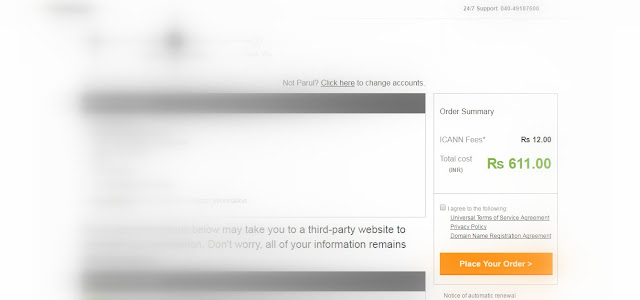





















0 comments